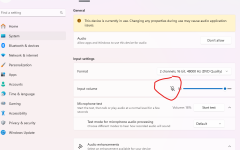illphated
How to Switch from Headset (Mono) to Headphones (Stereo) Mode
Here’s the simple fix that I used to make my Anker Soundcore Q20 headphones deliver premium sound quality on macOS.
- Connect Your Headphones to macOS
- Go to System Settings > Bluetooth.
- Make sure your Soundcore Q20 headphones are connected. If they aren’t, pair them by selecting them from the available devices.
- Open the Sound Settings
- Go to System Settings > Sound.
- Change the Input Device
- Navigate to the Input tab.
- If the Soundcore Q20 is selected as the input device, change it to the MacBook Microphone (or another available microphone).
- Verify the Output Device
- Switch to the Output tab.
- Ensure your Soundcore Q20 headphones are selected as the output device. You should now see them listed as “Headphones” instead of “Headset.”
- Test the Audio
- Play your favorite music or video to confirm the audio quality has improved.
This simple adjustment ensures macOS prioritizes stereo output and avoids the bandwidth limitations of “Headset” mode.
Why This Fix Works
The root cause of the problem is macOS activating the headphones’ built-in microphone, which forces the device into a low-quality audio mode (SCO codec). By switching the input device to the MacBook’s internal microphone, you free up the Bluetooth bandwidth to use the high-quality A2DP codec for stereo sound.
Bonus Tips for the Best Audio Experience
- Reset Your Soundcore Q20: If issues persist, reset your headphones by holding the power button for 10 seconds until the LED indicator flashes.
- Re-pair the Device: Forget the device in Bluetooth settings and re-pair it to your Mac.
- Keep Software Updated: Ensure your macOS and Soundcore firmware are up-to-date for the best compatibility.
Keywords to Boost SEO:
- Fix Anker Soundcore Q20 audio quality macOS
- Soundcore Q20 mono to stereo macOS
- Bluetooth headphones full-quality audio mac
- How to change Soundcore Q20 to headphones mode
- Resolve mono audio issues macOS Soundcore Q20
Now you’re ready to enjoy your Anker Soundcore Q20 headphones in all their high-quality glory! This quick fix will ensure your audio experience matches the premium sound these headphones are known for. If you found this helpful, follow Illphated for more tech tips and tricks!
EmailURL