illphated
How to Stabilize Walking Footage in Adobe Premiere Pro
(Illphated’s Guide to Smooth Shots)
Shaky walking footage can ruin an otherwise perfect shot. Whether you’re vlogging through the streets of Bangkok, capturing a run-and-gun cinematic sequence, or filming on the go without a gimbal, Adobe Premiere Pro has a built‑in tool that can help smooth out your footage: Warp Stabilizer.
This guide will walk you through how to stabilize walking footage in Premiere Pro step-by-step while keeping your video looking natural.
1. Import Your Footage
Open Adobe Premiere Pro.
Create a new project or open your existing one.
Drag your walking clip into the Project Panel.
Drag the clip onto your Timeline.
2. Apply the Warp Stabilizer Effect
Go to the Effects panel (Window → Effects).
Search for Warp Stabilizer.
Drag Warp Stabilizer onto your shaky clip in the timeline.
Premiere will automatically start analyzing the clip frame by frame. You’ll see a blue progress bar over your footage. Wait until this finishes before playing back the clip.
3. Adjust the Settings for Walking Footage
Walking footage often has big, rhythmic shakes that Warp Stabilizer needs help handling. Here’s how to tweak it:
Smoothness
Default is 50%.
For natural movement without a “floating” look, try 10–20% for walking footage.
Too high can create distortion and warping.
Result
Smooth Motion – Keeps some camera movement for a natural handheld look.
No Motion – Tries to lock the frame completely still. Good for static-style shots, but may crop heavily.
For walking footage, Smooth Motion is usually better.
Method
Subspace Warp – Best for complex, handheld shakes. Default option.
Position, Scale, Rotation – Good if your footage has minimal perspective distortion.
Position Only – Try this if Warp Stabilizer is warping your edges too much.
Crop Less Smooth More
Move the slider toward Crop Less to preserve more of your original frame.
Move toward Smooth More if you can afford heavier cropping for extra smoothness.
4. Reduce the “Warping” Effect
If your footage looks like it’s bending or melting at the edges:
Change Method to Position, Scale, Rotation.
Reduce Smoothness to 5–15%.
If needed, break up your clip into smaller sections and stabilize each part separately.
5. Consider Nesting for Heavy Cropping
Sometimes Warp Stabilizer won’t work if your clip already has certain effects or speed changes.
Right‑click your clip → Nest.
Apply Warp Stabilizer to the nested sequence.
6. Export Your Stabilized Footage
Once you’re happy with the results:
Go to File → Export → Media.
Choose your format (H.264 is common for YouTube & social media).
Click Export.
Pro Tips for Better Walking Stabilization
Shoot with stabilization in mind – Use a wide lens, keep elbows tucked, bend knees, and move smoothly.
Avoid heavy zoom – Warp Stabilizer crops in, so start with a wider shot.
Combine with speed ramping – Slow motion plus stabilization can make walking shots look cinematic.
Don’t overdo it – Too much stabilization can make footage feel unnatural.
Final Thoughts
Stabilizing walking footage in Adobe Premiere Pro is quick and easy once you know how to fine-tune Warp Stabilizer’s settings. The key is low smoothness, Smooth Motion mode, and avoiding over‑correction so your video feels steady but still real.
Next time you’re shooting on the move, try combining this with good shooting technique and you’ll have buttery‑smooth footage—no gimbal required.
EmailURL





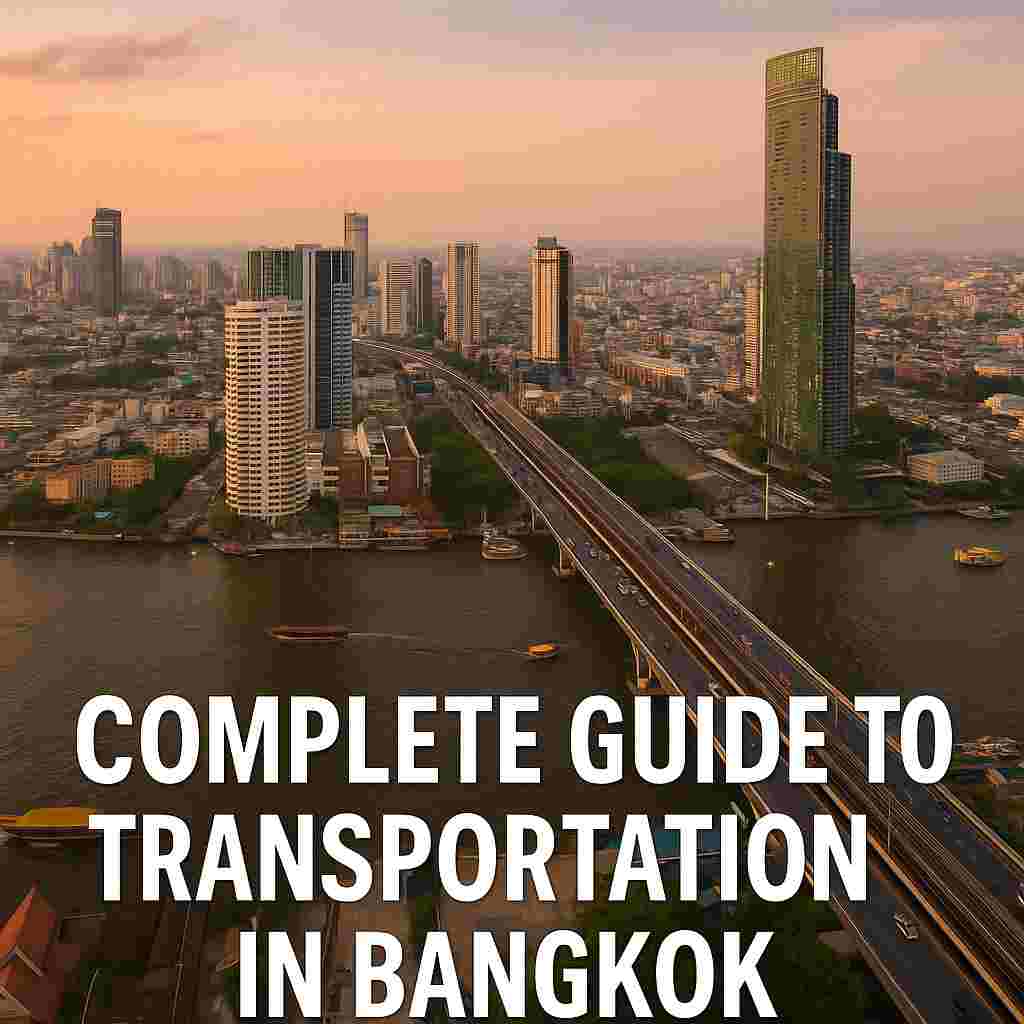

nsjv7l
kq5pcy
a5w05b
5cvq5p
iz3wbw