How to Run Python on Windows 11: A Simple Guide for Beginners
By Illphated | illphated.com
So, you want to run Python on Windows 11?
Whether you’re looking to automate boring tasks, build a website, scrape data, or just mess around with code, Python is one of the best programming languages you can learn. It’s fast, flexible, and beginner-friendly.
In this guide, I’ll show you exactly how to get Python up and running on your Windows 11 machine—with no fluff and no nonsense.
Why Python?
Python is the Swiss Army knife of coding. It powers everything from Instagram’s backend to machine learning apps, video games, and even automated trading bots.
If you’re on Windows 11, getting started is easier than ever.
Step 1: Download Python
Go to the official Python website
https://www.python.org/downloads/windows/
Click the “Download Python” button.
The latest stable version (like Python 3.12.x) will be displayed at the top.
Save the installer to your downloads folder.
Step 2: Install Python (IMPORTANT: Add to PATH)
Run the installer.
At the bottom of the install screen, check the box that says “Add Python to PATH.”
DO NOT SKIP THIS. If you don’t do this, your system won’t know where Python is, and you’ll have problems later.
Click Install Now.
Wait for the installation to finish. When done, hit Close.
Step 3: Verify the Installation
Open Command Prompt (CMD)
Press Windows + R
Type cmd
Hit Enter
In the black window that opens, type:
css
Copy
Edit
python –version
or
nginx
Copy
Edit
python
If everything is set up correctly, you’ll see something like:
nginx
Copy
Edit
Python 3.12.x
and a Python shell will open.
Step 4: Run Your First Python Script
Let’s make sure it works.
Inside Command Prompt, type:
python
Copy
Edit
print(“Hello from Illphated!”)
Hit Enter and you should see:
csharp
Copy
Edit
Hello from Illphated!
To exit Python, type:
scss
Copy
Edit
exit()
Step 5: Run Python Files
Python scripts are usually saved as .py files.
Open Notepad or VS Code and create a new file called:
Copy
Edit
hello.py
Inside the file, type:
python
Copy
Edit
print(“This is my first Python file on Windows 11!”)
Save the file to your Desktop or another folder.
In Command Prompt, navigate to where you saved the file using cd:
bash
Copy
Edit
cd Desktop
Run the script:
nginx
Copy
Edit
python hello.py
Step 6: Install Python Packages (Optional)
Python is famous for its packages. Want to do something cool? Chances are there’s a package for it.
To install new packages, use:
go
Copy
Edit
pip install package-name
Example:
nginx
Copy
Edit
pip install requests
Wrapping Up
That’s it! You’re now running Python on Windows 11.
Whether you want to build apps, automate tasks, or just hack around with code, this is the first step.
If you found this guide helpful, check out more tech tips and creative tutorials at illphated.com.
Stay connected. Stay creative. Stay illphated.



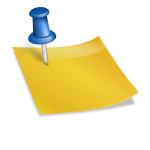
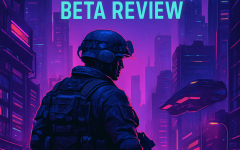



qy6yme
2gsngf
u5yllo
65yaac
6hwlbm