Illphated
—
**Title:** How to Play Path of Exile 2 on an M1 Max Mac Using CrossOver (Fix Crashes!)
**Meta Description:** Learn how to run Path of Exile 2 on an M1 Max Mac using CrossOver. Fix crashes, enable DXVK, adjust graphics settings, and optimize performance for macOS.
**Tags:** Path of Exile 2, PoE2 Mac, PoE2 CrossOver, Path of Exile Mac, M1 Max gaming, CrossOver macOS, DXVK Mac, PoE2 crash fix, Path of Exile Vulkan, Wine gaming Mac
**Excerpt:** Trying to run Path of Exile 2 on your M1 Max Mac with CrossOver? If the game crashes after launch, this guide will help you fix it! Learn how to enable DXVK, adjust graphics settings, and get PoE2 running smoothly on macOS.
—
# How to Play Path of Exile 2 on an M1 Max Mac Using CrossOver (Fix Crashes!)
Path of Exile 2 (PoE2) isn’t officially supported on macOS, but you can run it on an **M1 Max MacBook** using **CrossOver**. However, many users face crashes right after launching the game. If you’re stuck at this stage, don’t worry—this guide will help you **fix crashes, improve performance, and get PoE2 running smoothly on your Mac**.
## 1. Enable DXVK for Better Compatibility
PoE2 relies on DirectX, which macOS doesn’t natively support. **DXVK** (DirectX over Vulkan) helps bridge this gap and can improve stability.
### How to enable DXVK in CrossOver:
1. Open **CrossOver**.
2. Select your **Path of Exile** bottle.
3. Go to **Bottle Settings** → Enable **DXVK**.
4. Restart CrossOver and launch the game.
## 2. Change DirectX Version to Improve Stability
If the game is set to **DirectX 12**, it may crash on macOS. Try switching to **DirectX 11** or **Vulkan**.
### How to change DirectX settings manually:
1. Locate the **production_Config.ini** file:
“`
~/Library/Application Support/CrossOver/Bottles//drive_c/users/crossover/My Documents/My Games/Path of Exile/
“`
2. Open the file in a text editor.
3. Find the line:
“`
renderer_type=DirectX12
“`
4. Change it to:
“`
renderer_type=DirectX11
“`
5. Save the file and restart the game.
## 3. Install Missing Dependencies
Missing essential Windows libraries can cause PoE2 to crash. Make sure your CrossOver bottle includes:
– **Visual C++ Redistributables (2015, 2017, 2019)**
– **DirectX Runtime** (You can install it via `winetricks directx9` in Terminal)
– **.NET Framework 4.8**
## 4. Adjust Graphics Settings for Performance
– Lower resolution to **1280×720** and test if the crash stops.
– Disable **engine multithreading** by adding the following launch options in Steam:
“`
–noasync –softwareaudio
“`
– Run the game in **Windowed Mode** instead of fullscreen.
## 5. Check CrossOver Logs for Errors
If PoE2 still crashes, checking CrossOver logs can reveal the issue:
“`sh
/Applications/CrossOver.app/Contents/SharedSupport/CrossOver/bin/wine log
“`
Look for errors related to **DirectX**, Vulkan, or missing DLLs.
## 6. Try a Different Wine Version
If the default Wine version isn’t working, try switching to another one:
1. Open **CrossOver**.
2. Right-click your **Path of Exile bottle**.
3. Go to **Bottle settings** → Change **Wine Version**.
4. Try **Wine CX23.6.0** or the latest version available.
## 7. Reinstall in a Fresh Bottle (Last Resort)
If none of the above fixes work:
1. Delete your current PoE bottle in CrossOver.
2. Create a new **64-bit Windows 10** bottle.
3. Reinstall **Steam** and **Path of Exile**.
4. Apply all the fixes above again.
## Final Thoughts
Running Path of Exile 2 on an **M1 Max MacBook** with **CrossOver** is possible, but requires tweaking. **DXVK, DirectX settings, and graphics adjustments** are key to preventing crashes. If you’ve tried these solutions and still face issues, let me know in the comments!
—
### **FAQs**
**1. Does Path of Exile 2 run well on Mac with CrossOver?**
– Yes, with the right settings! DXVK, DirectX 11, and Vulkan optimizations help improve stability and performance.
**2. Why does Path of Exile 2 crash on launch in CrossOver?**
– Likely due to **DirectX 12 incompatibility**, missing dependencies, or incorrect graphics settings.
**3. What’s the best CrossOver Wine version for PoE2?**
– **Wine CX23.6.0** has worked for many users, but testing newer versions may help.
—
If you found this guide helpful, **share it with fellow Mac gamers** and drop a comment if you need more help! 🚀
EmailURL




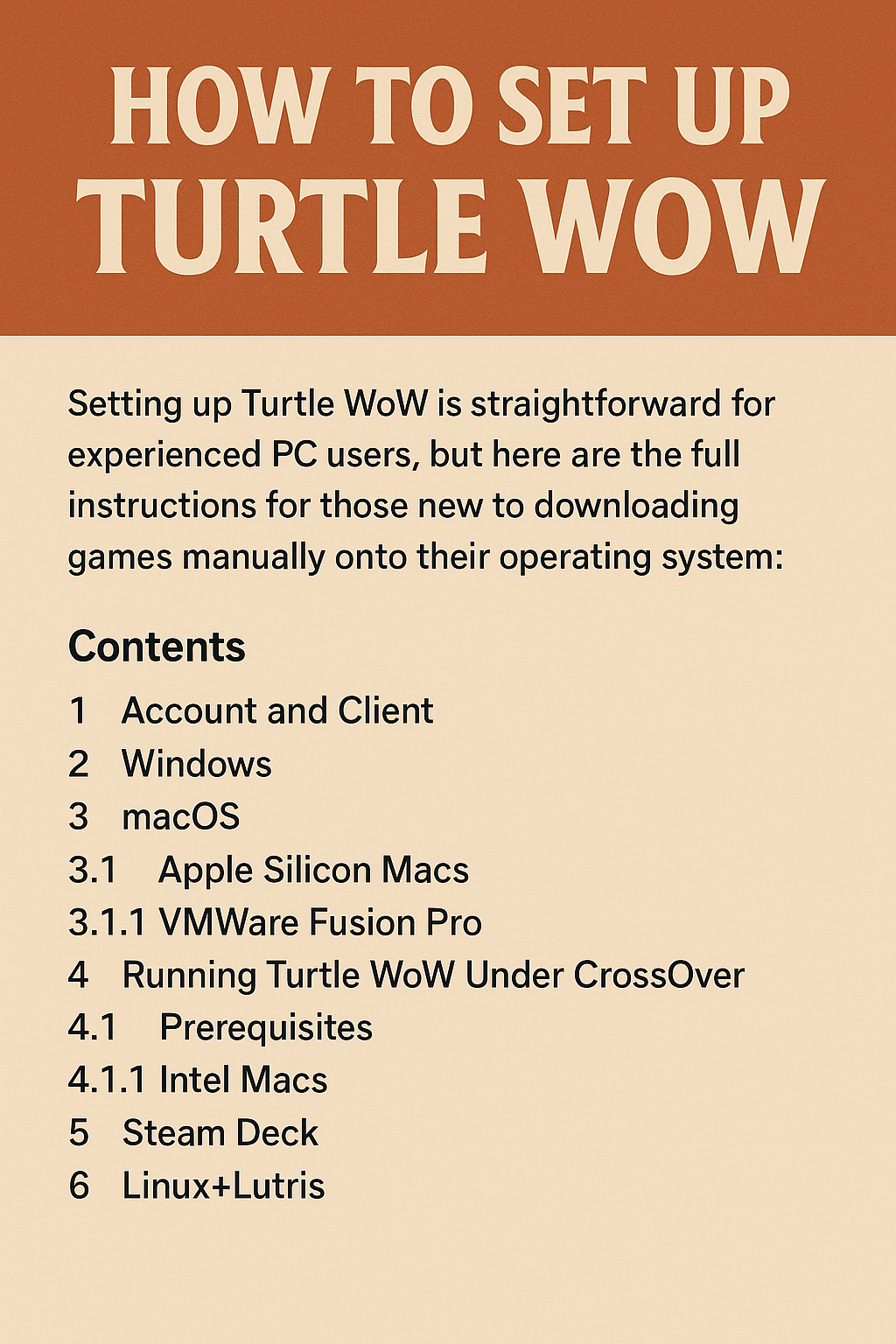


35qkcw
y0h8ml