Ilphated
How to Multi-Stream to Twitch, Kick, YouTube, and Rumble Using OBS (No Restream Needed)”
Streaming to several platforms simultaneously is now a breeze with OBS and the Multiple RTMP Outputs plugin. Here’s a detailed guide for illphated.com on how to set it up for Twitch, Kick, YouTube, Rumble and more 🧑💻
I’ve seen a lot of people asking about how to stream to multiple platforms without using a service like Restream. I just put together a guide on how to do it with a free and easy-to-use OBS plugin called Multiple RTMP Outputs.
This plugin is a game changer. It lets you send your stream to Twitch, YouTube, Kick, and more all at the same time, without overloading your CPU. The magic is that it shares the same video encoder stream you’re already using for your main platform, so it’s super efficient.
Here’s the quick and dirty guide to get it all set up.
Step 1: Get the Plugin
First, download and install the Multiple RTMP Outputs plugin. Make sure to grab the right version for your OS and OBS version (it works with OBS 30+).
Step 2: Set Up Your Main Stream
In your regular OBS settings, set up your primary stream as you normally would. This is the platform you want to use as your main encoder source. For example, if you’re streaming to Twitch primarily, you’d set your stream key and server in the standard OBS Stream settings.
Step 3: Add Your Other Platforms
- Go to View > Docks and enable the Multiple Outputs panel.
- In the panel, click Add New Target.
- Give it a name (like “YouTube” or “Kick”).
- Paste in the RTMP URL and Stream Key for that platform.
- In the video and audio settings, make sure to select Get from OBS. This is the key to sharing the encoder and saving CPU resources.
- Check the box to Sync start with OBS so all streams launch when you hit “Start Streaming.”
Repeat this for all the other platforms you want to stream to.
Step 4: Go Live!
When you hit “Start Streaming” in OBS, the plugin will automatically launch all the other streams. Keep an eye on your upload bandwidth, as it will increase with each additional stream. A good rule of thumb is to have an upload speed that’s at least double your total combined bitrate.
With this setup, you can build your audience on multiple platforms at the same time, without paying for a restreaming service. All you need is a solid internet connection and a decent PC.
Have you tried this plugin? Let me know your experience or any other tips you have for multi-streaming in the comments!
1. What Is the Multiple RTMP Outputs Plugin?
This is a free OBS plugin by sorayuki that lets you stream to multiple RTMP endpoints (like Twitch, Kick, YouTube, Rumble) concurrently, without overloading your CPU by sharing the main encoder stream
YouTube
+15
OBS Studio
+15
Yostream help center
+15
.
It supports OBS Studio 30+ on Windows and Linux and allows customizable secondary streams when needed
OBS Studio
.
2. Download & Install
Visit the OBS plugin page: Multiple RTMP Outputs plugin (2020‑05‑17)
YouTube
+11
OBS Studio
+11
YouTube
+11
.
Download the installer or ZIP, matching your OS and OBS version (OBS 30.2.0+).
Run the installer or manually place the plugin files in OBS’s plugin folder.
Restart OBS.
3. Activate the Dock
After restarting:
Go to View → Docks, or in menu, locate Multiple Outputs entry.
Check/toggle the dock to activate it. If missing, create a new profile first via Profile → New, then restart and enable the dock
OBS Studio
+1
Reddit
+1
Obsbots
+3
Reddit
+3
Yostream help center
+3
.
4. Configure Your Main (Primary) Stream
In Settings → Stream, set your main platform (e.g. Twitch).
In Output → Streaming, configure encoder (e.g., NVENC or x264), video and audio bitrate.
Keep an eye on CPU/GPU usage via OBS stats – the plugin uses the same encoder by default to reduce strain
Yostream help center
+9
YouTube
+9
YouTube
+9
OBS Studio
.
5. Set Up Additional RTMP Targets
In the Multiple RTMP Outputs panel:
Click Add New Target.
Name the platform (e.g. YouTube Backup).
Paste the RTMP URL and Stream Key from your platform.
Under Video settings, choose “Get from OBS” for shared encoding.
Under Audio, select “Get from OBS” unless needing separate audio.
Check “Sync start with OBS” to launch all streams simultaneously
YouTube
+12
StreamGeeks
+12
Obsbots
+12
.
Click OK. Repeat for each platform.
6. Start Streaming & Monitor Resources
Press Start Streaming on OBS. The plugin panel will show each server’s connection status.
Monitor upload bandwidth (it roughly doubles per additional stream) and ensure it exceeds twice your combined bitrate
StreamGeeks
+1
Obsbots
+1
.
E.g., 3 Mbps upload supports up to ~1.5 Mbps total bitrate.
7. Tips & Troubleshooting
Bandwidth & CPU: Shared encoding is efficient, but each additional stream still consumes network resources
StreamGeeks
.
Separate audio/video for specific platforms: You can route different audio/video (e.g. censored credits on one stream only) by using separate sources or browsers
OBS Studio
+12
OBS Studio
+12
Reddit
+12
.
Plugin not visible? Revisit the Docks menu or create a new OBS profile and reload
Reddit
.
Plugin version matters: Ensure you’re using the post‑OBS 28 compatible release from GitHub if earlier versions don’t work
Reddit
.
8. Best Practices
Set all streams to use the same encoder source unless platform-specific settings are needed.
Always check your upload speed and OBS stats before going live.
For heavy CPU or limited bandwidth, consider using a cloud-based restreamer or VPS proxy as discussed by users on r/obs
Reddit
.
Keep OBS and the plugin up to date, backups of your scene collection and profiles help when troubleshooting.
TL;DR Setup Table
Step Action
1️⃣ Install plugin, restart OBS
2️⃣ Enable Multiple Outputs dock
3️⃣ Configure main stream
4️⃣ Add RTMP targets with shared settings
5️⃣ Start streaming, monitor bandwidth
Why This Matters for Streamers
Multi‑platform streaming builds audience reach and engagement. Using this plugin lets you do it without extra cost or cloud services, only needing decent upload speed and a capable rig. With just OBS and one plugin, you’re live across Twitch, Kick, YouTube, Rumble, Trovo, and more—smoothly and efficiently.
Resources & References
Plugin page: Multiple RTMP Outputs by sorayuki
Reddit
+1
StreamGeeks
+1
OBS Studio
+11
OBS Studio
+11
StreamGeeks
+11
Obsbots
Rumble
StreamGeeks’ detailed guide on setup, encoding, and bandwidth
StreamGeeks
r/obs user tips on plugin dock, bandwidth solutions, and VPS setups
With this guide, you’ll be multi‑streaming like a pro—no Restream subscriptions needed. Good luck and drop your stream links when you go live 😉
EmailURL




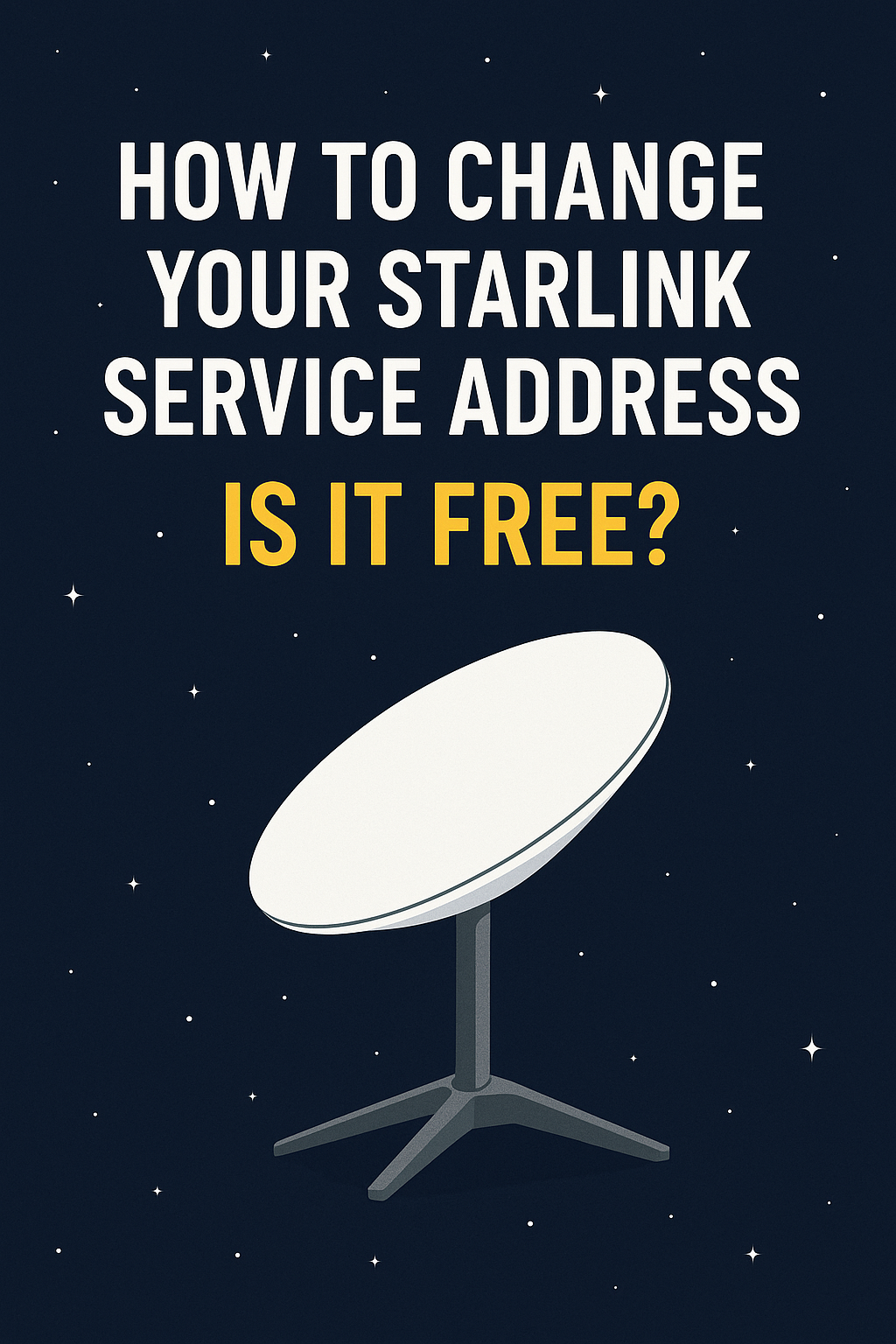


wzjl06