illphated
How to Run and Auto-Restart Docker Containers on Windows 11 with PowerShell
How to Run and Auto-Restart Docker Containers on Windows 11 with PowerShell
If you’ve ever needed to automatically manage multiple Docker containers—like restarting a browser instance every 10 minutes—this guide is for you. Whether you’re automating Twitch stream views, testing secure browsers, or just building cool projects, here’s how to run and auto-restart Docker containers on Windows 11 using PowerShell.
This setup works especially well with headless containers like KasmVNC or tor-browser, ideal for web automation or secure browsing environments.
🔧 What You’ll Need
Windows 11 with Docker Desktop installed
PowerShell (built-in on Windows)
A Docker image like kasmweb/tor-browser
A goal (like auto-reloading a Twitch clip URL every 10 minutes 😉)
📜 PowerShell Script: Auto-Restart Docker Containers
Save the following code as run_kasm_containers.ps1:
powershell
Copy
Edit
# Define port range
$portStart = 6909
$containerCount = 3
function Start-Containers {
for ($i = 0; $i -lt $containerCount; $i++) {
$port = $portStart + $i
docker run –rm -d –shm-size=512m -p “$port`:6901″ `
-e VNC_PW=password `
-e LAUNCH_URL=”https://www.twitch.tv/illphated/clip/CarelessClearGalagoPeteZaroll-8BbZEmLa-1UeFb4z” `
kasmweb/tor-browser:1.16.0
}
}
while ($true) {
Write-Host “Killing all Docker containers…” -ForegroundColor Red
$runningContainers = docker ps -q
if ($runningContainers) {
docker kill $runningContainers
} else {
Write-Host “No running containers to kill.” -ForegroundColor Yellow
}
Start-Sleep -Seconds 20
Write-Host “Starting all Docker containers…” -ForegroundColor Green
Start-Containers
Start-Sleep -Seconds 500
}
▶️ How to Run It
Open PowerShell as Administrator
Navigate to your script folder:
powershell
Copy
Edit
cd “C:PathToScript”
Enable script execution (if needed):
powershell
Copy
Edit
Set-ExecutionPolicy RemoteSigned -Scope CurrentUser
Run the script:
powershell
Copy
Edit
.run_kasm_containers.ps1
Boom—you’re now running 3 containers, each bound to a different port, automatically restarted every 10 minutes.
🧠 Why This Is Useful
💻 Keeps your automation environment clean and fresh
🔁 Solves issues with memory bloat in long-running browser containers
🔐 Great for testing Tor, VPN, and anonymous browsing setups
📺 Useful for automating clips or URLs like Twitch streams (as seen with illphated)
📎 Bonus: Customize Your LAUNCH_URL
Change the LAUNCH_URL environment variable to load any page you want inside the container:
powershell
Copy
Edit
-e LAUNCH_URL=”https://example.com”
You can also customize the port range, number of instances, or even container images (chrome, firefox, etc.).
💬 Final Thoughts
Whether you’re experimenting with automation, testing browser environments, or building something unique—this Docker + PowerShell combo is a powerful toolset for developers and streamers alike.
And if you’re not already, come watch the chaos live on twitch.tv/illphated.
#docker #windows11 #powershell #kasm #streaming #automation #illphated #twitchautomation
EmailURL


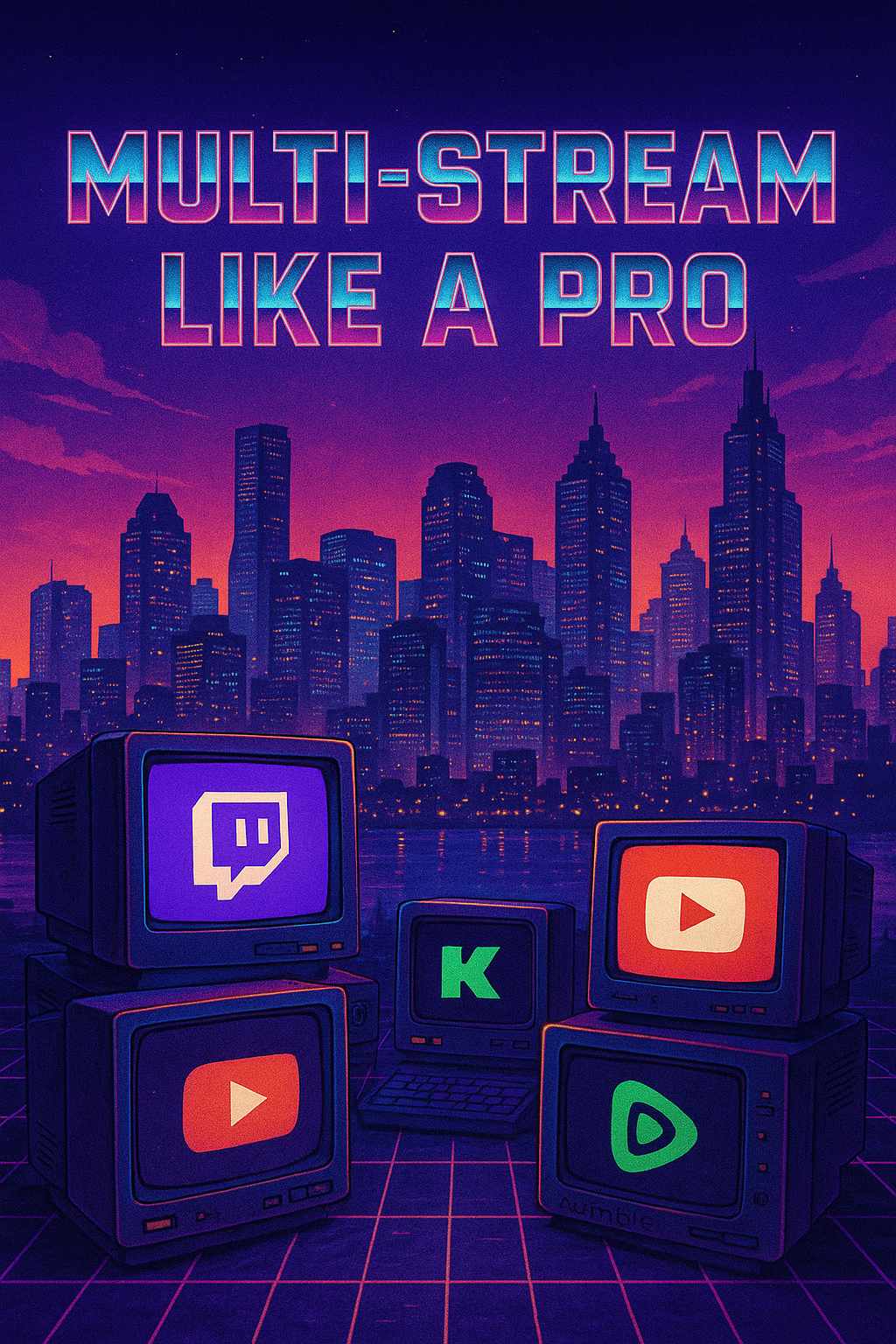




zt1r7y
r32xkn
0f0yty
wqsmib