illphated
If your Turtle WoW client is stuck on the “Connecting” screen, here are some common reasons and solutions:
1. Server Status
Check the official Turtle WoW Discord or website for announcements about server outages or maintenance.
2. Client Update Issues
Make sure your client is up-to-date:
Run the client through Turtle WoW Launcher.exe, allowing it to patch automatically.
3. Realmlist Setting
Your realmlist.wtf file may be incorrect.
Ensure the contents of your realmlist.wtf (found in your WoW folder, typically in the Data or root directory) reads exactly:
arduino
Copy
Edit
set realmlist logon.turtle-wow.org
4. Firewall/Antivirus
Temporarily disable your firewall or antivirus software to see if they are blocking connections to the server.
Alternatively, whitelist the Turtle WoW client executable in your firewall settings.
5. DNS Cache Issue
Clear your DNS cache by opening Command Prompt (Windows) and typing:
bash
Copy
Edit
ipconfig /flushdns
6. Network Connection
Check your internet connection stability.
Restart your router/modem.
7. Administrative Privileges
Run the client as Administrator:
Right-click WoW.exe or Turtle WoW Launcher.exe → select “Run as Administrator”.
8. Compatibility Mode
Right-click your client executable, choose Properties → Compatibility, and select “Run this program in compatibility mode for Windows 7 or Windows XP SP3”.
9. Corrupted Files
Try running the “Repair” function from your Turtle WoW launcher, if available, or re-download the client if necessary.
If none of these solutions work, checking the Turtle WoW Discord community may provide updated troubleshooting steps or support from other players and moderators.
EmailURL

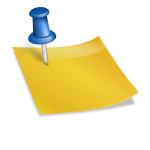





t7tkxl
66s7tq