How to Set Up Turtle WoW on Any System – Full Installation Guide
Turtle WoW is a fan-favorite vanilla+ World of Warcraft server that revives classic gameplay with a charming twist. Whether you’re a veteran or brand-new to installing games manually, this guide walks you through how to set up Turtle WoW on Windows, macOS (Intel and Apple Silicon), Linux, and Steam Deck.
🐢 1. Account and Client Setup
Go to https://turtle-wow.org
Click Download Client → choose Direct Download, Google Drive, Mediafire, or Torrent (8GB).
While downloading, sign up with the green Sign Up button.
Keep your username and password secure.
Use a valid email for password recovery.
Once the .zip is downloaded and your account is ready, proceed based on your OS.
🪟 2. Windows
Extract the .zip file anywhere except C:Program Files.
Right-click WoW.exe or WoWFoV.exe (for widescreen) → Create shortcut → put it on your desktop.
Launch the game via the shortcut and log in.
🍎 3. macOS
3.1 Apple Silicon Macs
Since Turtle WoW is a Windows x86 app, you’ll need virtualization software.
Option 1: Parallels (Paid)
Install Windows via Parallels.
Download and install Turtle WoW inside Windows and follow Windows steps.
Option 2: VMWare Fusion Pro (Free)
Download VMWare Fusion Pro via Broadcom Support Portal.
Install Windows and VMware Tools.
Adjust Fusion settings: Always Optimize Mouse for Games.
Move game folder out of protected locations.
Adjust Multisampling in video settings to fix rendering bugs.
🍷 4. Running Turtle WoW on CrossOver (macOS Intel & Apple Silicon)
4.1 Prerequisites
CrossOver (free trial works)
git, cmake, terminal access
4.2 Steps
Download Turtle WoW full client and extract it.
Install winerosetta.dll and place it in your game folder.
Clone and build RosettaX87.
Launch the game using:
bash
Copy
Edit
~/Desktop/wow/rosettax87/build/rosettax87 /Applications/CrossOver.app/…/wineloader2 ./wow.exe
🎮 5. Steam Deck
Use Desktop Mode to extract .zip and set up game.
Add WoW.exe to Steam via Add Non-Steam Game.
Enable Proton Experimental in Compatibility settings.
Add custom art from SteamGridDB.
For handheld mode, install UI addons like ShaguController or Ryac’s Steam Deck UI.
🐧 6. Linux + Lutris
Ensure your system and GPU drivers are up-to-date.
Extract Turtle WoW .zip somewhere in your Home directory.
Install Lutris.
Install dependencies (check GloriousEggroll’s blog).
Add Turtle WoW as a local Lutris game using Wine runner.
Configure Working Directory and Wine Prefix to your WoW folder.
Launch and enjoy!
Final Notes
Avoid installing the game in protected system directories.
Always run .exe files as Administrator if issues arise.
Customize your UI with addons for the best experience.







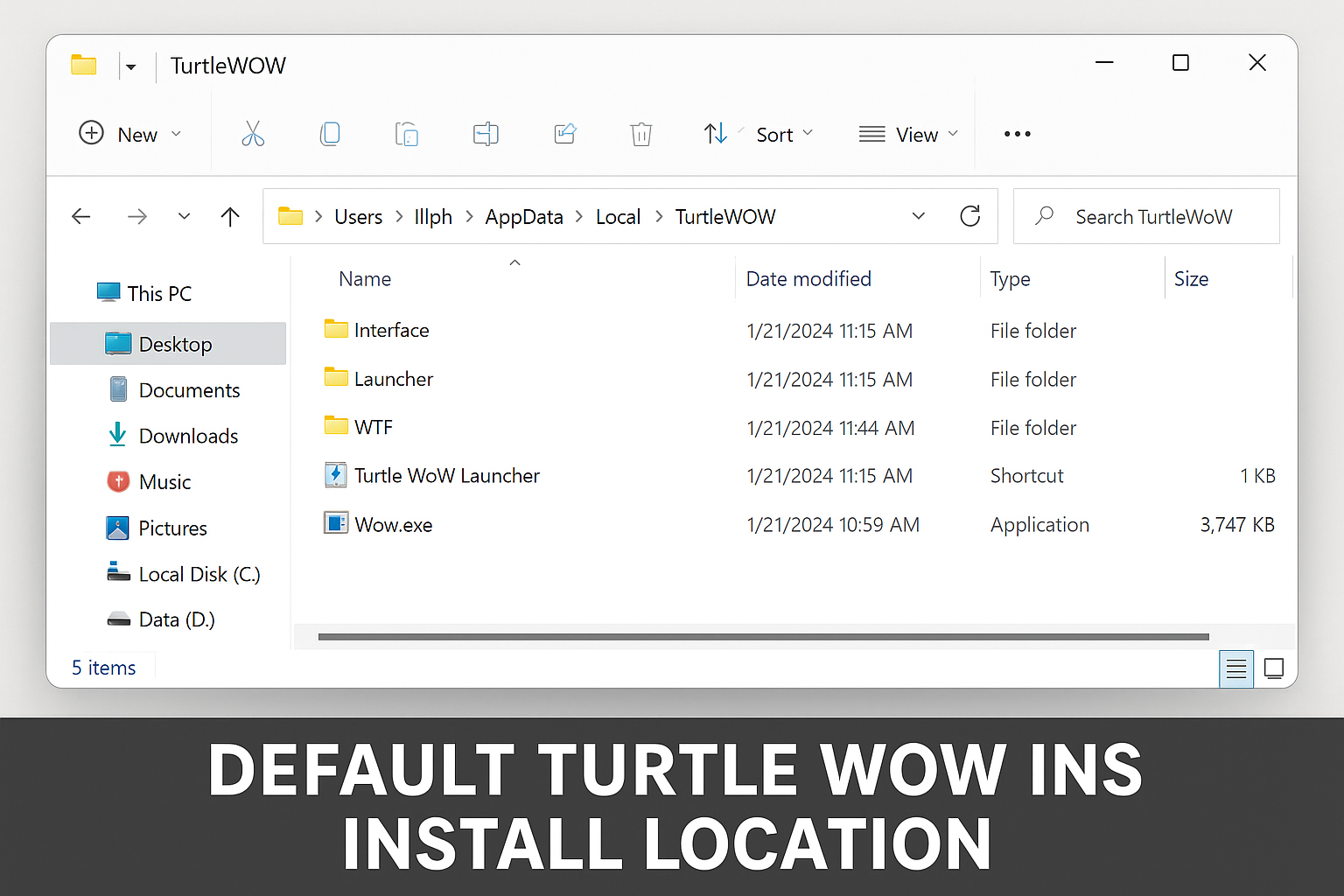
9w5j7t
v2x3dw
uo0hnd
vy6qw4
e2dvwh