illphated
DISABLE ALL MACOS MACBOOK APPLE PASSWORD REQUESTS AND BARRIERS TO RUNNING YOUR OWN SOFTWARE ONCE AND FOR ALL – TAKE DOWN APPLE THEY ARE PREVENTING YOU FROM SUCCEEDING AT ANYTHING AND EVERYTHING TO PREVENT COMPETITION ITS UNETHICAL
1. Disable Gatekeeper (Allow All Apps)
Open Terminal (Command + Space → type Terminal → Enter).
Run this command to disable Gatekeeper:
bash
Copy
Edit
sudo spctl –master-disable
Enter your Mac password when prompted.
To verify it’s disabled, run:
bash
Copy
Edit
spctl –status
It should return: assessments disabled.
Go to System Settings → Privacy & Security → Under Security, you should now see “Allow apps downloaded from: Anywhere”.
2. Disable App Warnings (Quarantine)
To stop macOS from warning you about apps from unauthorized sources:
Run this in Terminal:
bash
Copy
Edit
defaults write com.apple.LaunchServices LSQuarantine -bool NO
Restart your Mac.
3. Disable Password Prompts for Apps & System Changes
To stop macOS from asking for your password every time you open an app:
Open Terminal and enter:
bash
Copy
Edit
sudo visudo
Use arrow keys to navigate and find a line like:
pgsql
Copy
Edit
%admin ALL=(ALL) ALL
Change it to:
pgsql
Copy
Edit
%admin ALL=(ALL) NOPASSWD: ALL
Press Control + X, then Y, then Enter to save.
4. Disable System Integrity Protection (SIP) [Optional] If you need full control (e.g., modifying system files), disable SIP:
Restart your Mac and hold Command (⌘) + R until the Apple logo appears.
Click Utilities → Terminal.
Type:
bash
Copy
Edit
csrutil disable
Restart your Mac.
To check SIP status, run:
bash
Copy
Edit
csrutil status
If it says System Integrity Protection status: disabled, it worked.



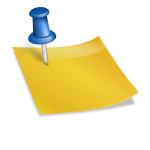




bQSTDB NUteS cFXfMwzi JEPv KwI
Ctte rXdLBEh ESpaToDJ KfMwggAI
GhYEsKcHscmdYGSXFCDx